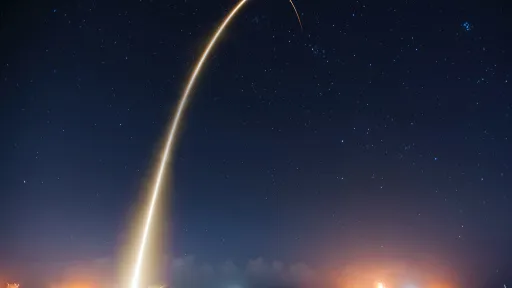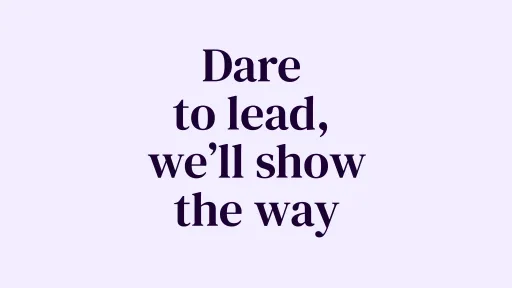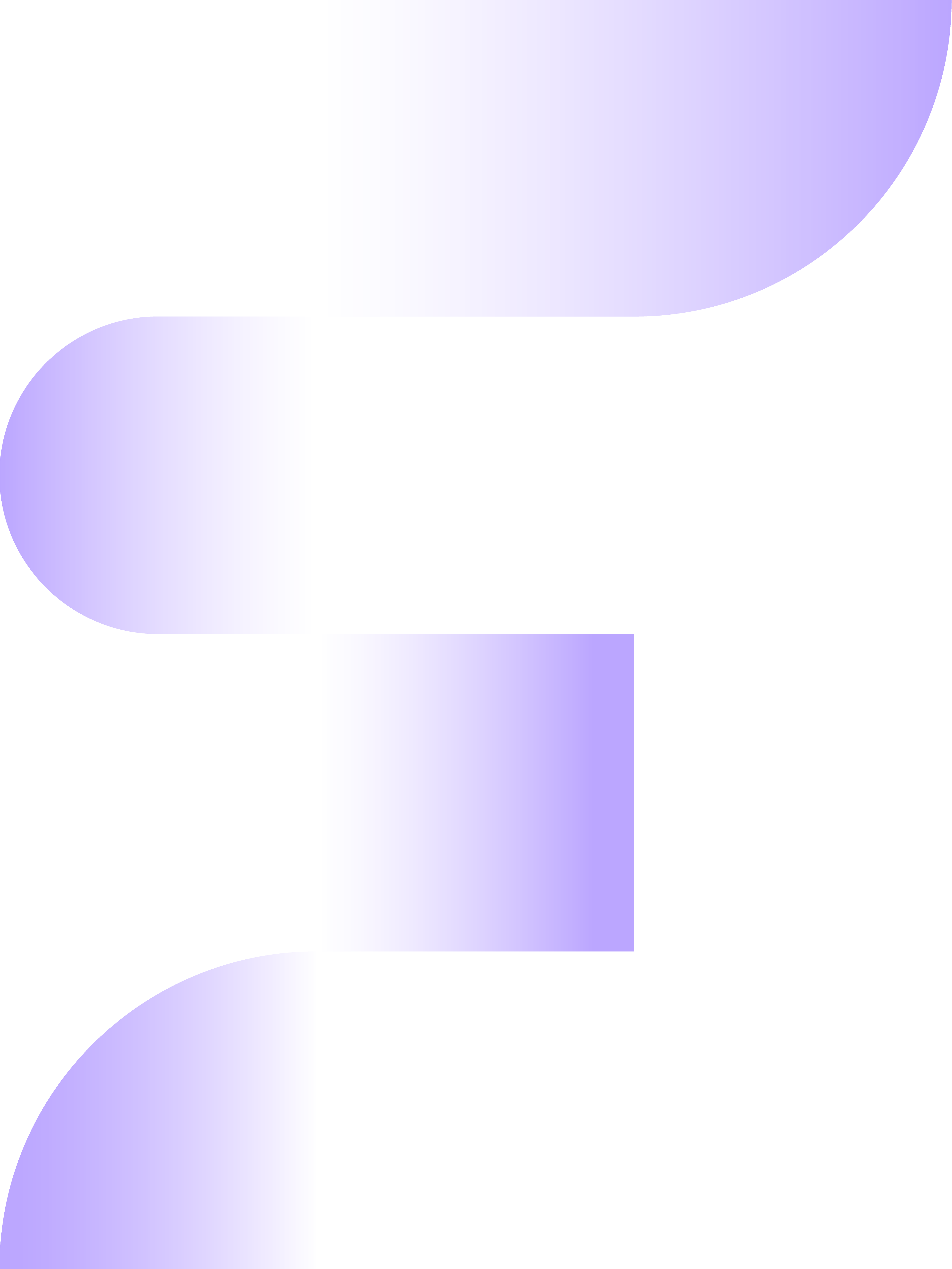Google Analytics 4, currently not widely used by marketers but promising for the future. As I have mentioned in my previous blogs, it is wise to start implementing Google Analytics 4 now to collect data. This data naturally includes the e-commerce segment. In this blog, I explain how to install Google Analytics 4 e-commerce tracking and why this can be a good addition for your company.
Why Google Analytics 4 Enhanced E-commerce?
Many companies have implemented traditional e-commerce tracking on Google Analytics, but relatively few have a correct implementation of Enhanced E-commerce. However, this can lead to many new insights that allow you to better steer your company. If you do not track this data, you cannot retrieve it retrospectively, for example, a year later. For this reason, it is important to start collecting your Enhanced E-commerce data now. In the future, you will likely steer your company with the help of Google Analytics 4 instead of Universal Analytics. This new version of Analytics allows you to create in-depth analyses. As mentioned earlier, it is not possible to transfer data from Universal Analytics to Google Analytics 4. So start collecting E-commerce data today to give your company an extra boost.
Below we provide a brief explanation of standard and enhanced e-commerce tracking.
Standard E-commerce tracking: With standard e-commerce tracking, it is possible to measure revenue, order value, transactions, and product performance. Using these metrics, you can set a good foundation to analyze your e-commerce webshop. Are you looking for more in-depth data? Then go for Enhanced E-commerce.
Enhanced e-commerce: With Enhanced E-commerce, the data goes much deeper, and there are also multiple reports available within Google Analytics. Using Enhanced E-commerce, you gain insights into shopping behavior, sales performance, product performance, payment behavior, and promotions (for example, how often a discount coupon is used). These reports answer more in-depth questions, such as:
- Which products are often viewed but rarely added to the cart?
- Where do my users drop off?
- How well does the checkout page perform?
- What results do we get from promotions?
- Which products are often added to the cart?
- Which product variants perform best?
- What percentage of products with impressions are eventually purchased?
Implementation of Enhanced E-commerce with GTM (Google Tag Manager)
For Enhanced E-commerce, it is important to first have a structured data layer, fully in the form of the syntax recommended by Google. Click here for a detailed description from Google on how this data layer should be implemented.
The following variables must be processed in the data layer:
- Impressions
- Clicks
- Detail views
- Add/remove from cart
- Promotion views
- Promotion clicks
- Checkouts
- Purchases
- Refunds
After implementing the data layer, we can start setting up all variables, tags, and triggers in Google Tag Manager (GTM).
Setting up the GTM tags, triggers, and variables
For setting up GA4 Ecommerce Tracking, a Data Layer is needed. Through a data layer, we pass information from the website to Google Tag Manager. After this implementation, you can start setting up the variables in Google Tag Manager. The variables will ensure that the correct parameters are sent to Google Analytics.
Measure product/item list views/impressions
An item impression/view is equivalent to a product view on a category page
An impression should be counted in the data layer as in a product list, for example, a category page where the product is viewed. Many marketers make the mistake of thinking this is about a product view of the product page, which is not the case.
Tag & Trigger setup
Tag type: GOOGLE ANALYTICS 4 Event
Event name: view_item_list
Event parameter: Items – {}
Trigger: GTM.dom
Variable setup
Assuming the data layer is structured exactly as Google prescribes, you can create a separate variable in GTM. We call this name “E-commerce Items”. To do this, go to the variables page in Google Tag Manager and create a new variable for the data layer. At the top right of the screen, you can enter the name of the variable. Then, in the variable under “data layer variable name”, you can enter the path (depending on your data layer setup) to retrieve the correct information. If the variable is implemented exactly as Google recommends, you can enter “e-commerce.items” here.
Data layer setup
// Measure product views / impressions dataLayer.push({ e-commerce: null }); // Clear the previous e-commerce object. dataLayer.push({ event: "view_item_list", e-commerce: { items: [ { item_name: "Triblend Android T-Shirt", // Name or ID is required. item_id: "12345", price: 15.25, item_brand: "Google", item_category: "Apparel", item_category2: "Mens", item_category3: "Shirts", item_category4: "Tshirts", item_variant: "Gray", item_list_name: "Search Results", item_list_id: "SR123", index: 1, quantity: 1 }, { item_name: "Donut Friday Scented T-Shirt", item_id: "67890", price: 33.75, item_brand: "Google", item_category: "Apparel", item_category2: "Mens", item_category3: "Shirts", item_category4: "Tshirts", item_variant: "Black", item_list_name: "Search Results", item_list_id: "SR123", index: 2, quantity: 1 }] } });
Measure product/item list clicks
An item list click is equivalent to a product click on a category page
A click should be counted in the data layer as in a product is clicked. This allows you to see, for example, the ratio between impressions and clicks.
Tag & Trigger setup
Tag type: GOOGLE ANALYTICS 4 Event
Event name: select_item
Event parameter: items – {}
Trigger: event matches select_item
Variable setup
The variable E-commerce Items has already been created in the previous setup. Therefore, no additional variables need to be created for this setup.
Data layer setup
/** * Call this function when a user clicks on a product link. * @param productObj An object that represents the product that is clicked. */ function onProductClick(productObj) { dataLayer.push({ e-commerce: null }); // Clear the previous e-commerce object. dataLayer.push({ event: "select_item", e-commerce: { items: [{ item_name: productObj.name, // Name or ID is required. item_id: productObj.id, item_brand: productObj.brand, item_category: productObj.category, item_category2: productObj.category_2, item_category3: productObj.category_3, item_category4: productObj.category_4, item_variant: productObj.variant, item_list_name: productObj.list_name, item_list_id: productObj.list_id, index: productObj.index, quantity: productObj.quantity, price: productObj.price }] } }); }
Measure views/impressions of product/item details
A view/impression of product/item details is equivalent to viewing the product specification on the product page
A detail view should be triggered when someone views the product details on a product page.
Tag & Trigger setup
Tag type: GOOGLE ANALYTICS 4 Event
Event name: view_item
Event parameter: Items – {}
Trigger: GTM.dom
Variable setup
The variable E-commerce Items has already been created in the previous setup. Therefore, no additional variables need to be created for this setup.
// Measure a view of product details. This example assumes the detail view occurs on pageload, dataLayer.push({ e-commerce: null }); // Clear the previous e-commerce object. dataLayer.push({ event: "view_item", e-commerce: { items: [{ item_name: "Donut Friday Scented T-Shirt", // Name or ID is required. item_id: "67890", price: 33.75, item_brand: "Google", item_category: "Apparel", item_category2: "Mens", item_category3: "Shirts", item_category4: "Tshirts", item_variant: "Black", item_list_name: "Search Results", // If associated with a list selection. item_list_id: "SR123", // If associated with a list selection. index: 1, // If associated with a list selection. quantity: 1 }] } });
Add/remove from cart
An add/remove from cart is triggered when someone adds or removes a product from the cart.
Add to cart Tag & Trigger setup
Tag type: GOOGLE ANALYTICS 4 Event
Event name: add_to_cart
Event parameter: Items – {}
Trigger: event equals add_to_cart
Variable setup
No additional variables need to be set up for this setup, as we have already implemented the variable E-commerce Items in previous steps.
remove_from_cart Tag & Trigger setup
Tag type: GOOGLE ANALYTICS 4 Event
Event name: remove_from_cart
Event parameter: Items – {}
Trigger: event equals remove_from_cart
Data layer setup add to cart
// Measure when a product is added to a shopping cart dataLayer.push({ e-commerce: null }); // Clear the previous e-commerce object. dataLayer.push({ event: "add_to_cart", e-commerce: { items: [{ item_name: "Donut Friday Scented T-Shirt", // Name or ID is required. item_id: "67890", price: "33.75", item_brand: "Google", item_category: "Apparel", item_category2: "Mens", item_category3: "Shirts", item_category4: "Tshirts", item_variant: "Black", item_list_name: "Search Results", item_list_id: "SR123", index: 1, quantity: 2 }] } });
Data layer setup remove from cart
// Measure the removal of a product from a shopping cart. dataLayer.push({ e-commerce: null }); // Clear the previous e-commerce object. dataLayer.push({ event: "remove_from_cart", e-commerce: { items: [{ item_name: "Donut Friday Scented T-Shirt", // Name or ID is required. item_id: "67890", price: 33.75, item_brand: "Google", item_category: "Apparel", item_variant: "Black", item_list_name: "Search Results", // If associated with a list selection. item_list_id: "SR123", // If associated with a list selection. index: 1, // If associated with a list selection. quantity: 1 }] } });
Promotion views & clicks
A promotion view means that in a promotion section of the page, the user has made an impression of the promotion. If a user then clicks on the promotion, the promotion click event is triggered.
Promotion views Tag & Trigger setup
Tag type: GOOGLE ANALYTICS 4 Event
Event name: view_promotion
Event parameter: Items – {}
Trigger: GTM.dom
Promotion clicks Tag & Trigger setup
Tag type: GOOGLE ANALYTICS 4 Event
Event name: select_promotion
Event parameter: Items – {}
Trigger: event equals select_promotion
Variable setup
The variable E-commerce Items has already been created in previous setups, so no new variable needs to be created.
Data layer setup promotion views
// Measure promotion views. This example assumes that information about the // promotions displayed is available when the page loads. dataLayer.push({ e-commerce: null }); // Clear the previous e-commerce object. dataLayer.push({ event: "view_promotion", e-commerce: { items: [{ item_name: "Donut Friday Scented T-Shirt", // Name or ID is required. item_id: "67890", price: 33.75, item_brand: "Google", item_category: "Apparel", item_category2: "Mens", item_category3: "Shirts", item_category4: "Tshirts", item_variant: "Black", promotion_id: "abc123", promotion_name: "summer_promo", creative_name: "instore_summer", creative_slot: "1", location_id: "hero_banner", index: 1, quantity: 1 }] } });
Data layer promotion clicks
/** * Call this function when a user clicks on a promotion. * @param promoObj An object that represents an internal site promotion. */ function onPromoClick(promoObj) { dataLayer.push({ e-commerce: null }); // Clear the previous e-commerce object. dataLayer.push({ event: "select_promotion", e-commerce: { items: [{ item_name: promoObj.name, // Name or ID is required. item_id: promoObj.id, item_brand: promoObj.brand, item_category: promoObj.category, item_category2: promoObj.category_2, item_category3: promoObj.category_3, item_category4: promoObj.category_4, item_variant: promoObj.variant, promotion_id: promoObj.pid, promotion_name: promoObj.pname, creative_name: promoObj.pcreative_name, creative_slot: promoObj.pcreative_slot, location_id: promoObj.plocation, index: promoObj.index, quantity: promoObj.quantity, price: promoObj.price }] } }); }
Begin Checkout
The checkout event is triggered when the visitor starts the checkout, often this is the page where the shipping information can be entered.
Tag & Trigger setup
Tag type: GOOGLE ANALYTICS 4 Event
Event name: begin_checkout
Event parameter: Items – {}
Trigger: event equals begin_checkout
Variable setup
The variable E-commerce Items has already been created in previous setups, so no new variable needs to be created.
Data layer setup checkout
/** * A function to handle a click on a checkout button. */ function onCheckout() { dataLayer.push({ e-commerce: null }); // Clear the previous e-commerce object. dataLayer.push({ event: "begin_checkout", e-commerce: { items: [{ item_name: "Donut Friday Scented T-Shirt", // Name or ID is required. item_id: "67890", price: 33.75, item_brand: "Google", item_category: "Apparel", item_category2: "Mens", item_category3: "Shirts", item_category4: "Tshirts", item_variant: "Black", item_list_name: "Search Results", item_list_id: "SR123", index: 1, quantity: 1 }] } }); }
Purchases
A purchase is triggered when a purchase is made. Multiple parameters are passed with this tag, so multiple variables must also be set up.
Tag & Trigger setup
Tag type: GOOGLE ANALYTICS 4 Event
Event name: purchase
Event parameters:
- items – {}
- transaction_id – {}
- affiliation – {}
- value – {}
- tax – {}
- shipping – {}
- currency – {}
- coupon- {}
Trigger: event equals purchase
Variable setup
For the purchase event, multiple variables must be set up. If the data layer is written exactly according to Google's syntax, the following variables must be created.
- E-commerce Items – e-commerce.items
- E-commerce Transaction ID – e-commerce.transaction_id
- E-commerce Affiliation – e-commerce.affiliation
- E-commerce Value – e-commerce.value
- E-commerce Tax – e-commerce.tax
- E-commerce Shipping – e-commerce.shipping
- E-commerce Currency – e-commerce.currency
- E-commerce Coupon – e-commerce.coupon
Data layer setup
dataLayer.push({ e-commerce: null }); // Clear the previous e-commerce object. dataLayer.push({ event: "purchase", e-commerce: { transaction_id: "T12345", affiliation: "Online Store", value: "59.89", tax: "4.90", shipping: "5.99", currency: "EUR", coupon: "SUMMER_SALE", items: [{ item_name: "Triblend Android T-Shirt", item_id: "12345", price: "15.25", item_brand: "Google", item_category: "Apparel", item_variant: "Gray", quantity: 1 }, { item_name: "Donut Friday Scented T-Shirt", item_id: "67890", price: 33.75, item_brand: "Google", item_category: "Apparel", item_variant: "Black", quantity: 1 }] } });
Refunds
Depending on how your website is set up, you can also create a separate tag and variable setup for refunds. This way, you ensure that you have direct insight into which products are often returned.
Tag & Trigger setup
Tag type: GOOGLE ANALYTICS 4 Event
Event name: refund
Event parameter: Items – {}
Trigger: GTM.dom
Variable setup
At the beginning of this blog, we already set up the variable “e-commerce items”. Therefore, we do not need to create it again.
Data layer setup
// To refund an entire transaction, provide the transaction ID. // This example assumes the details of the completed refund are // available when the page loads: dataLayer.push({ e-commerce: null }); // Clear the previous e-commerce object. dataLayer.push({ event: "refund", e-commerce: { transaction_id: "T12345" // Transaction ID. Required for purchases and refunds. } });
Pitfalls of Enhanced E-commerce
During the installation of Enhanced E-commerce, there are many pitfalls that can prevent the final implementation from succeeding. The difficulty with Enhanced E-commerce is that there can be many reasons why the data does not come into Analytics. Below you will find the most common pitfalls when implementing Enhanced E-commerce.
- Incorrect data layer implementation: If the data layer is not implemented according to Google's correct syntax, it may happen that no data comes in at all. This can be built with the use of JavaScript, but then you take a big detour. It is much easier to adjust the data layer so that you have a direct data layer that meets Google's requirements.
- Tags or triggers are set incorrectly
- Enhanced Ecommerce is not activated in the Google Analytics account (UA-property)
- The GTM code is implemented in the wrong place
- The data layer is implemented in the wrong place
- Incorrect measurement ID specified
- Non-interaction hit not set correctly
- Sending duplicate transaction data
- Unclear and inconsistent product category structure
Do you have any questions about implementing Enhanced E-commerce after reading this blog, or are you encountering problems during the implementation? First, wait 48 hours to see if data comes into Google Analytics. It can take up to 48 hours (upon implementation) for Analytics to process the data correctly. If you do not receive data on Analytics after 48 hours or need help in the debugging process, contact the experts at Follo.
```