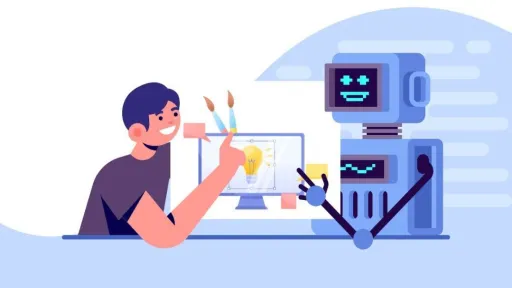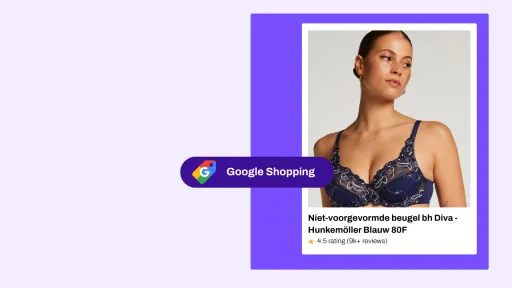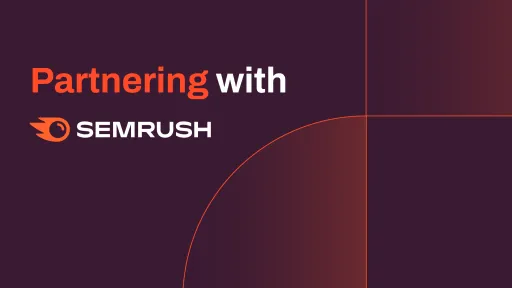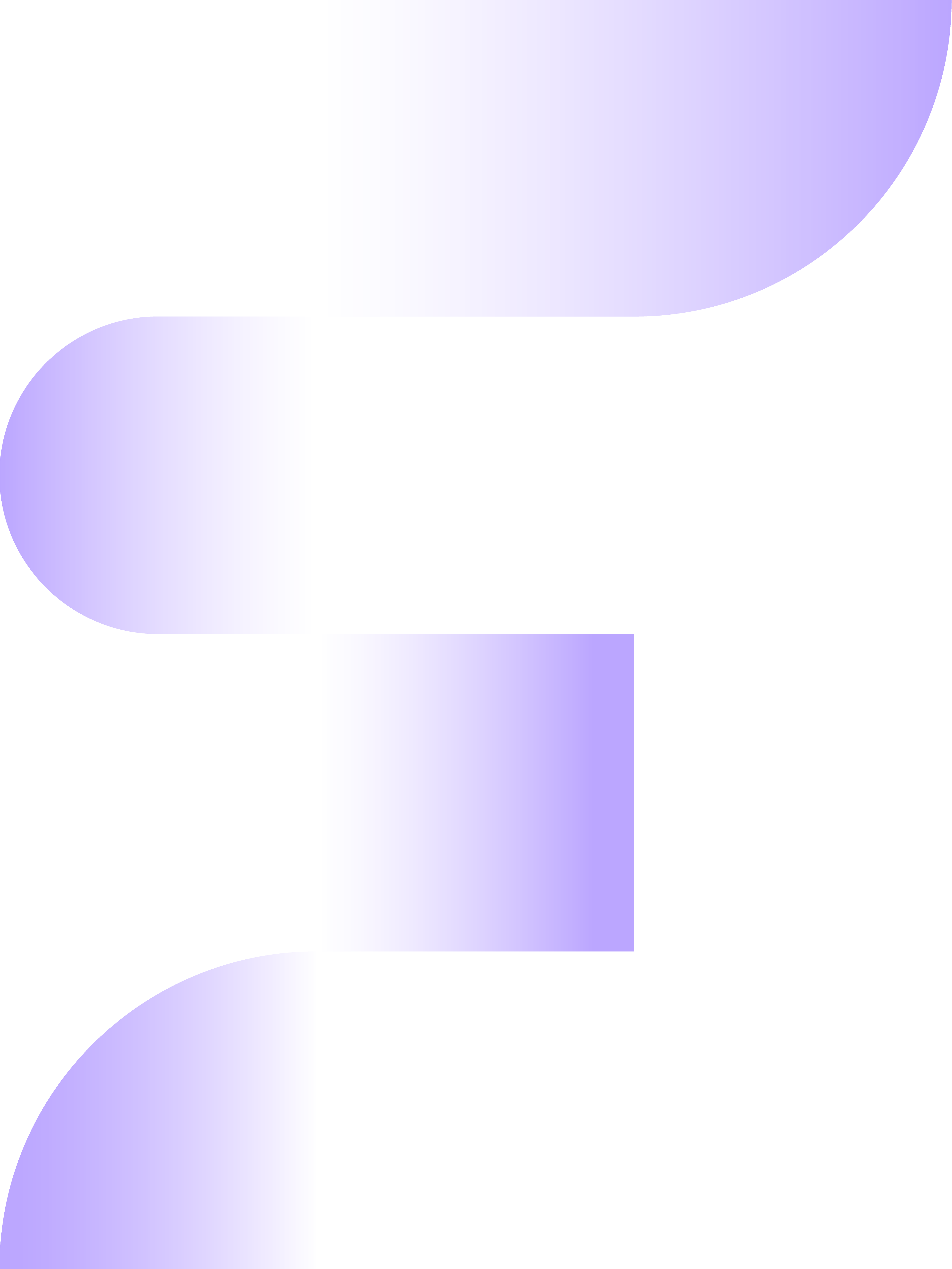Automating campaigns in Google Ads is becoming increasingly important and more feasible. Not only through automatic bidding strategies, but also through rules, the growing number of tools, and various scripts. Within Google Ads, we are less focused on optimizing at the search term level, but it is the marketer's task to properly set up the account strategy. It is therefore less realistic to spend half of your day monitoring and sifting through search term reports looking for less converting terms.
This is because we need to make quick decisions, and the media landscape is developing rapidly. As a result, quick choices through A/B testing have become the order of the day. As your accounts become more complex, you may find that the automatic rules you can set in Google do not do exactly what you want. Perhaps you have added a script before, but it sometimes seems like magic and works half the time. Don't worry, in this blog we cover the basics. What is a script? What are the benefits of using scripts? How are they structured and how can you customize them? Don't be intimidated by all the codes. Once you understand the basics, you can quickly regain control over the scripts with the help of ChatGPT.
What are Google Ads Scripts?
At its core, it's simple: a Google Ads script is a written command in 'Javascript' that can give you more insight and control over your campaigns. With this Javascript code, you can, for example, retrieve information from Google Ads and export it to an external application like Google Sheets, or send reminders to yourself via email. Google Ads scripts are small pieces of JavaScript code that you can write and execute within your Google Ads account. They allow you to make automated adjustments to your Google Ads campaigns, ad groups, ads, or bids based on predefined rules and conditions.
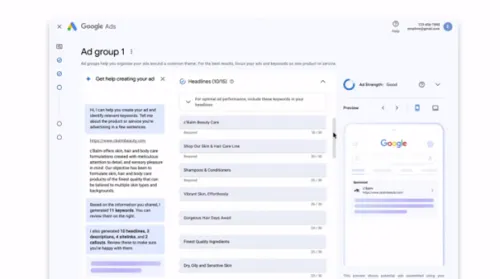
Why Should You Use Google Ads Scripts?
The biggest advantage of scripts is time-saving. By automating more in your campaigns and obtaining faster analyses of your account's performance, you can use this as a tool to optimize in a timely manner and focus on improving performance. Moreover, you not only save time but can also avoid those small mistakes in accounts that you might normally overlook. In larger accounts, where large amounts of data play a role, it is likely that some details are overlooked. You might miss a less performing product or keyword, or an opportunity to set up a new ad group.
How to Set Up a Script in Google Ads?
Setting up a script is quite simple, and we have outlined the steps for you below. Generally, there are many scripts available that require only minimal adjustments before you can add them to your account.
1. Go to tools & settings and click on Scripts under Bulk Actions.
2. Click on the ‘+’ sign in blue to add a new script.
3. You can start with a Template or a New Script.
4. If you start with a Template, you can choose from the following scenarios; a good way to get yourself started.
5. If you want to add a script that is already complete, you can add it as a new script. Below is an example of a script you want to copy.
6. Don't forget to authorize in the top right corner, this gives Google Ads the rights to execute the script at the set times on your behalf.
7. Press Preview to try out the script first in a test environment where the results can be seen in the logs panel.
The Components of a Google Ads Script
So far, it is fairly easy to add a script to your campaigns, provided you have received a correct script. However, if you want to reach the next level of automation and control, basic knowledge of the Google Ads components is required. As mentioned earlier, these are derived from JavaScript and are structured in a logical manner.
The different components of a Google Ads script explained:
- Functions
The function forms the first part of any script code and determines where the code begins. This is mandatory and always necessary; the element should look something like this. Here you can add a copyright, relevant instructions, or information about the code for the function.
function main( )
- Variables
The next part of the script consists of variables and will be added along with the elements below at the place where above 'The code to be executed' is. The variable code is expressed with ‘var’. Variables are containers that store data values. You can use all the data stored in Google Ads for this, which makes it so handy to customize scripts. Keep in mind that each variable must correspond to specific objects and entities in the Google Ads account.
Example: Var campaign
- Objects
Within Google Ads scripts, four different types of objects are used to represent various elements in a Google Ads account. The object indicates where the script should search. Examples include: AdsApp, SpreadsheetApp, AdsManagerApp, and UrlFetchApp. Objects are essential for manipulating data and performing specific tasks within your ad campaigns. Initially, you will mainly use the AdsApp object.
var Campaign = AdsApp.
- Entities
In the AdsApp object, there are then a lot of entities. We have the basic account structure that you can denote such as (Account, Campaign, Ad Groups, Keywords) and also ad labels, budgets, ad schedules, and targeting.
When you then combine Step 2, 3, and 4, you get examples of the following codes:
Campaign objects – Retrieve or modify settings of a specific campaign.
Report objects: These objects are used to create reports based on performance data from your campaigns.

5. Selectors
Here you can make your scripts very helpful. Selectors are the filters you use to extract data from the Google Ads account. For example, when your variable is ‘Keywords’, selectors can help you sort/select them in the correct order.
Most selectors fall under one of the following types:
withCondition( )
withIds( )
forDateRange ( )
orderBy ( )
withLimit ( )
You can use different selectors simultaneously to import or use the correct data. This allows you to create interesting combinations. Meanwhile, your script might look like this.
6. Methods
In the Google Ads script, the term “methods” refers to the specific actions or operations you want to perform on the data within your script. Methods help you define specific tasks and give instructions to the script on how to handle the data. Here are some commonly used methods within Google Ads scripts:
A. get() – Retrieve data:
With the ‘get()’ method, you can retrieve information from a specific element in your Google Ads account. For example, ‘getCampaigns()’ will retrieve all campaigns in your account.
B. set() – Set values:
The ‘set()’ method is used to assign values to specific properties of an element in your account.
C. remove() – Remove entities:
The ‘remove()’ method is used to remove specific entities from your Google Ads account.
These methods can be combined to perform more complex tasks. It is important to consult the Google Ads scripts documentation and understand the specific methods available for the type of entity you are working with (e.g., campaigns, ad groups, keywords).
7. Iterators
Iterators ensure that your script is continuously reactivated in a sort of loop. By using the hasNext( ) and next( ) iterator, you essentially set up a loop that continues as long as your script continues to execute valid data.
Below is a brief explanation of a standard script explained using the above components.
When you are familiar with the basic principles of Google Ads scripts, it becomes easier to add and customize scripts when error messages occur. In practice, it often happens that a script does not work quite properly. In this case, you will receive an error message when running the script in preview mode.
Behind these scripts lies logic, and logic can be solved. Especially in this time, where ChatGPT and other AI tools are very interesting in solving logical codes. Below is an example of how you can optimize Google Ads scripts with the help of ChatGPT:
Make sure to formulate your request carefully so that ChatGPT understands exactly what you want to achieve. In this case, it will be less often necessary to have ChatGPT recreate the generated solution.
Generating Your Own Scripts with ChatGPT
When you, as a marketer, understand the basics of scripts and have a clear idea of what you want to achieve, you can start writing your own scripts with the help of AI. Make sure to clearly indicate what you need in your instructions. When you then have the error messages corrected, as mentioned earlier, you can already get quite far with some practice to a working script.
An example of a prompt to start with is:
“Can you write a Google Ads script for me that notifies me by email when I have reached my monthly budget of 100,000 euros? The script should include the following functionalities in an email: the budget target is 100,000 euros per month. What are the current ad costs of the month? What percentage of the monthly budget is currently spent? What are the remaining ad costs of the monthly budget? What were the ad costs of the past week? What should my average daily spending be until the end of the month to stay within my budget?”
The response from ChatGPT:
Unfortunately, ChatGPT is not yet advanced enough for the script to work immediately, but it is a good start and saves a lot of time. To make the writing process run smoothly, it is useful to break down your assignments into steps to arrive at a complete script. You adjust the script one by one. You do this easily with the following steps:
- Add your instructions to ChatGPT.
- Copy and paste the JavaScript into your Google Ads.
- Run the preview.
- Check the log; if there is an error message, fill it in ChatGPT. If you are not satisfied with the output, supplement it.
- Repeat these steps until you have a fully working script.
Finalizing the Script
You will notice that the final script is not very user-friendly, as a lot of unnecessary information ends up in your script. Depending on how you are going to use the script, you may want to make it more organized or add extra instructions. You can also do this with the help of ChatGPT.
Prompt: “The script works. Can you summarize and describe the explanation for me more concisely? Can you also name the variables at the top that other users can adjust to their own needs?”
Nowadays, with basic coding knowledge and the support of ChatGPT, you can get quite far when it comes to an 'advanced skill' in Google Ads, namely using scripts. If you have questions about using scripts in Google Ads, or if you have your own ideas about automation in Google Ads but need our help, feel free to contact us.