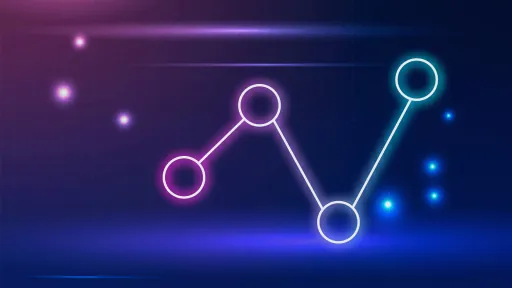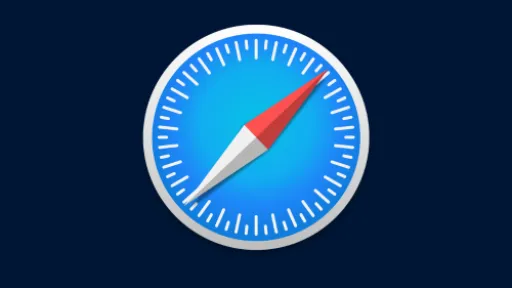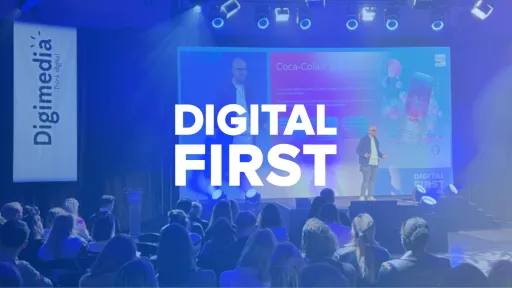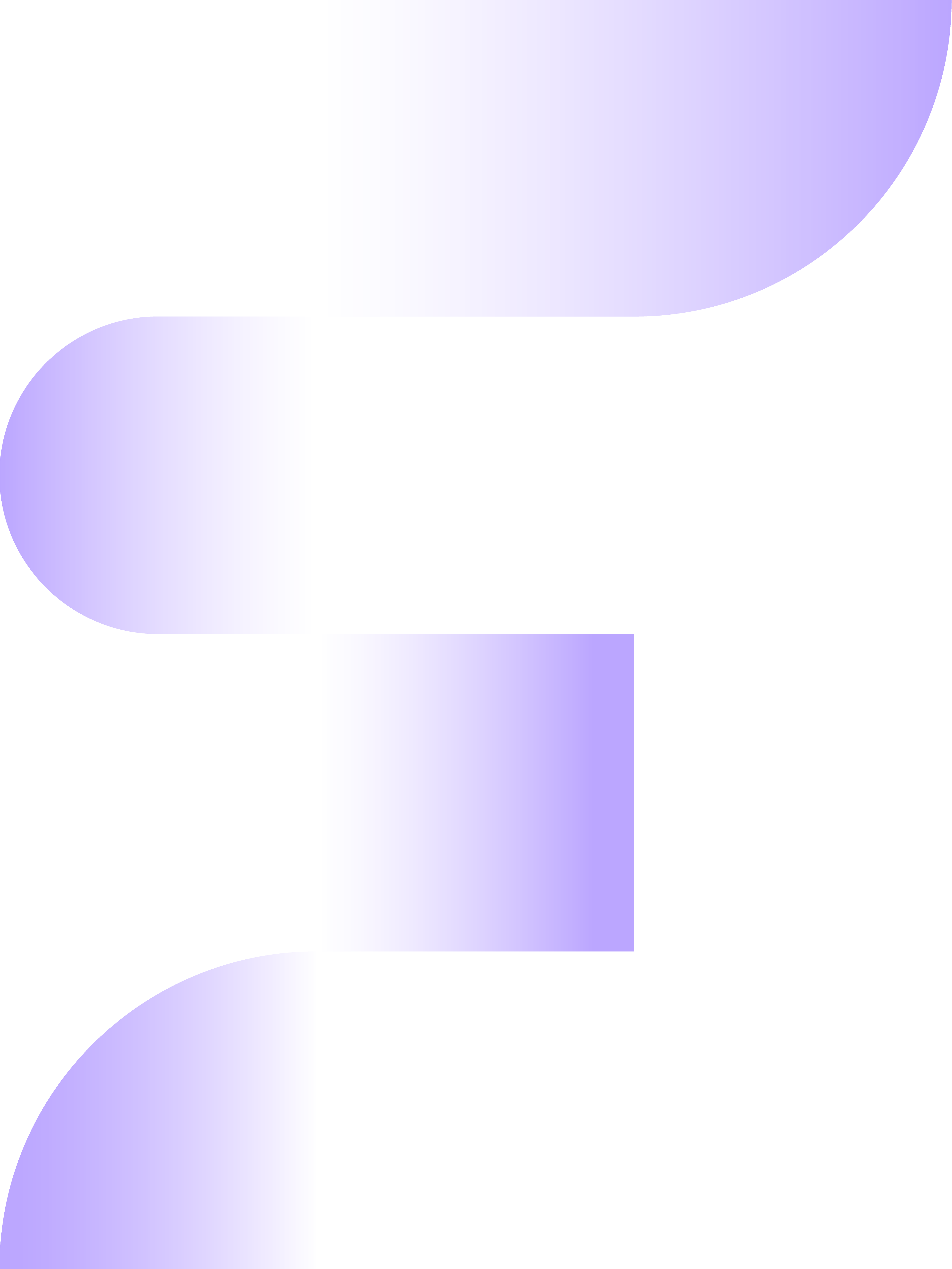You might have heard of it, the Amazon Search Query Performance Dashboard, one of the latest datasets from Amazon. Everyone who sells on Amazon and works with data – and let's be honest, who isn't these days? – should know something about it.
This dataset not only provides brand-registered sellers on Amazon with valuable insights into how customers search on the platform, but also shows what the market share is and where growth opportunities lie.
What you can find in this dashboard and how to best use this data to outsmart your competition, you can read in this blog!
What exactly is the Search Query Performance Report and where can you find it?
The Search Query Performance report helps sellers gain insights and better understand where in the sales funnel revenue is lost, as customers drop off. This is done using statistics such as search queries, impressions, number of clicks, adding to the shopping cart, but also your brand's market share for a specific search query. There are two levels at which you can view this report, namely at the ASIN and Brand level. If you view the report at the ASIN level, you will see the performance of the best search queries for the respective ASIN in a selected period. When you look at the brand level, you will see the results per search query for all products under your brand. Both versions provide unique insights.
It is important to mention that the data in the report may differ from data from external tools or other reports from Amazon. This is because sponsored brand ads and display banners are not included in the statistics of the Search Query Report. This also applies to most recommendations from Amazon such as the “High Ranked” or the “New Arrivals” products.
Where can you find this report
First of all, you only have access to this report if you are a brand-registered seller on Amazon and the brand is also registered with Amazon Brand Registry. If this is the case, you can find the report by following these steps:
Go to Amazon Seller Central and click on the three stripes in the top left to open the main menu. Then click on Brands and then on Brand Analytics.
This takes you directly to the Search Query Performance dashboard.
Note that the dashboard is set to United Kingdom by default and this must be adjusted to the relevant market on the right side.
Within Brand Analytics, there are a few other interesting options – as shown in the image above – to take a look at, such as:
– Search Catalogue Performance, where the focus is not on search terms but really indicates per ASIN how many impressions, clicks, additions to the shopping cart, and ultimately sales are made.
– Repeat Purchase Behaviour, which shows how often the same customers make purchases.
– Top Search Terms, or which search terms are currently popular.
– Market Basket Analysis, where Amazon indicates which products also end up in the customer's shopping cart.
All the above components of Brand Analytics provide unique insights that you as a seller can use to improve your overall performance. Since we can't cover them all in one blog, we'll try to delve further into them in upcoming blogs.
By default, the Search Query Performance report is set to the brand, but you can click on ASIN View to look at the search queries per product. Note again that the default period (Reporting range) is one week and the country often reverts to the United Kingdom.
A major advantage of the Search Query Performance dashboard compared to, for example, the Advertising report is that the data is retained much longer, allowing you to even view data from 2 years ago.
Although many columns with statistics are already visible by default, you can further customize this report to your own insights by clicking on Customise columns on the right:
Here you see the different statistics that you can turn on and off in the report.
What do the statistics from the Search Query Performance report actually mean?
Most statistics within the report are quite self-explanatory, but there are a few that we haven't seen before. Below is a brief explanation of each statistic.
Search Query Score: this score ranges from 1 to 1,000 where Amazon's algorithm assigns values to the different properties. Based on the final score, Amazon determines which search query is most important for the brand. This is not only related to the highest search volume or the most sales from a particular search term.
Search Query Volume: is the number of times the search query has been executed in the selected time period. It is important to mention that this does not refer to unique visitors and that when clicked back from a product page, this is again seen as a new search query.
Search Funnel – Impressions
Impressions: this is the number of times the item is visible after a search query is entered. The product does not actually have to be visible on the customer's screen. As soon as the search query is entered, all products on the first page receive one impression. Regardless of whether the customer actually looked beyond the directly visible products.
Then we see a breakdown of the heading into multiple columns:
Total Count: is the total number of impressions for all ASINs that become visible from a particular search query.
Brand Count: is the total number of impressions for ASINs of the selected brand that come from a particular search query.
Brand Share: is the ratio of the number of impressions of the brand to the total number of impressions from a particular search query.
If you view the report at the ASIN level, you will see the following two columns:
ASIN Count: is the number of impressions that the respective ASIN has received for a particular search query.
ASIN Share: is the ratio of the number of impressions of the respective ASIN to the total number of impressions on this search query.
Example: suppose there are 1,000 searches on Amazon for the search term “football”, then the Search Query Volume is 1,000. If 100 products appear on the search page for these 1,000 searches, then the Total Count is 100 and of these 100 products, 10 are from your brand, then the Brand Count is 10 and the Brand Share in this case is also 10%.
Search Funnel – Clicks
Clicks: this is the number of times a customer clicks on the product that appears from a particular search query. If we look further at the breakdown in the respective columns, we see a number of the same statistics: Total Count, Brand Count, and Brand Share. These statistics have the same meaning here. However, we do see a few additional columns:
Click Rate (CTR): this indicates the percentage of how many people actually click after performing a particular search query in the specified time period.
Example: the total search volume on the term “football” was 1,000. When customers then click 50 times on a random product, the Click Rate is 5%.
Furthermore, there are a number of other statistics that you can add or turn off as desired:
Price (median): is the average price of all products for the respective search query in the specified time period, at the time of the impression.
Brand Price (median): is the average price range of all products of the brand for the respective search query in the specified time period, at the time of the impression.
Same-Day Delivery Speed: is the number of times a particular product is clicked that has the option to be delivered the same day, at the time of the search query.
1D Delivery Speed: is the number of times a particular product is clicked when a particular product states that it will be “shipped within 1 day”, at the time of the search query.
2D Delivery Speed: is the number of times a particular product is clicked when a particular product states that it will be “shipped within 2 days”, at the time of the search query.
Although same-day delivery is almost impossible for most sellers, the above statistics are an indication of where the customer's preference lies. The same applies to the statistics regarding the price. Based on this information, you can choose to place products on FBA to deliver faster.
Search Funnel – Basket Adds
Basket Adds: this statistic indicates how often a buyer adds a product to their shopping cart after performing a particular search query.
Again, we see that a large number of statistics match the number of impressions and the number of clicks, so we will not go further into this. The only new statistic is:
Basket Add Rate: this indicates how many percent of customers click on the “add to cart” button on the product page after performing a particular search query.
Looking again at the example, we saw that there were 1,000 searches on the term “football”, say that out of the 1,000 search queries, a product is added to the cart 10 times, then the “Basket Add Rate” is 1%.
Search Funnel – Purchases
Purchases: lastly and perhaps most importantly, is the number of purchases actually made from a particular search query. Here we also see that a lot of statistics are the same again.
Purchase Rate: is in this case the only new statistic in this column. This metric indicates what the percentage of actual purchases is on a particular search query.
If we go back to our example, we saw a search volume of 1,000 on the term “football” and if 5 purchases eventually result from this, then the “Purchase Rate” is 0.5%.
If you want more information about the statistics, click on Metric Glossary at the top right of the page in Seller Central.
How do you use the data from the Search Query Performance Report?
Now that we know the meaning of the different statistics, we can look at how we can use this data to achieve even better results with selling on Amazon.
We do this using a new example.
Keywords
Imagine you are a brand owner of a brand that sells chairs on Amazon. Since the weather is good, you have seen in the Search Query Performance report that the keyword “beach chair” has a high search volume. In addition, the percentage “add to cart” and actual purchases are also high compared to the total number of clicks and impressions. This indicates that the search query has a high conversion rate and is extremely suitable for advertising on this search term.
If you add this search term to your advertising campaign, the number of sales is likely to increase even further. One of the applications of the report is therefore identifying well-performing keywords and using them in your advertising campaigns.
In addition to well-performing search terms, you also want to know how well your brand is doing and what your brand share is within the search term. You do this by looking at the number of clicks, impressions, and ultimately purchases of your brand within a specific search query. Suppose these statistics are all above 50%, then you have the largest part of the market in your hands, of course, this can differ per category.
In most cases, the brand statistics will be lower than 50% and you can gain more market share by adding the search terms with a relatively low market share to your product listing and advertising campaigns. The most commonly used strategy here is to add the search term as an exact match to a sponsored products campaign, to best reach customers on the respective search term.
Note that this is not a guarantee of success. There are more factors at play in gaining more market share. Think of the price, delivery time, and how your product page is structured. Therefore, make sure that the basics are in order before applying different strategies.
Funnel
If we look a little deeper into the brand share per search query, we can also extract some important insights and it indicates where we may need to make some optimizations.
If the number of clicks for your brand is low, this indicates that the product is not attractive enough to click on. The main causes of this are often a poor or unclear main image or an unclear title. By using A/B testing, you can see if a different image or clearer title yields more clicks. A key tip here is also that the price, delivery time, and reviews can also be a reason not to click on a product. So also take a look at the competition on the respective search term.
If the number of clicks is not the problem, but you see that the brand share of adding to the cart is low, then the problem is often in the product page itself. Think of questions that are not well answered by the (visual) content or product descriptions that are not clear. Again, you can try to change this through A/B testing.
Finally, it may also be that people add the product to the cart but do not proceed to purchase. In most cases, this is due to the price or shipping costs that are only added later. Therefore, try testing with “free shipping” with a higher general price to avoid losing margin.
Competition
If you want to perform well on Amazon, you should not only look at yourself but also know who your competitors are and what their strategy is. The Search Query Performance report helps you with this.
Want to know who your competitors are? Then click on a random search term at the ASIN level in the report. You will then see on a new page who the top 10 competitors are. You will also immediately see which brand it is, what average price they maintain, and the number of impressions and clicks they get on this search term.
Do you see any striking things here, such as a very high click percentage compared to the number of impressions? Then you can take a look at what title and main image the competitor has. If it deviates significantly from your product, try an A/B test to see if the results improve.
Of course, it is also possible to use external tools such as ZonGuru, Helium10, Jungle Scout and many others, to measure and keep track of various products and properties of the competition.
Tip, do you see a product in the list of top 10 competitors where you are significantly better priced and/or can deliver faster? Then you can use this data to set up an advertising campaign based on product targeting. This gives the customer a cheaper (or faster delivery) alternative compared to the competitor, which again increases the chance of conversions!
Conclusion
The Amazon Search Query Performance report provides you with various insights so that you as a seller can make good decisions based on data in the areas of strategy, products, and advertisements. It is important to first have the basic elements in order before taking the next steps to get even more out of your Amazon account.
Do you have questions about this blog? Or do you need help starting an Amazon or Bol.com account, setting up the basics (again), or are you ready for the next step and want non-binding advice on this? Then definitely contact us. We are happy to look with you!
```