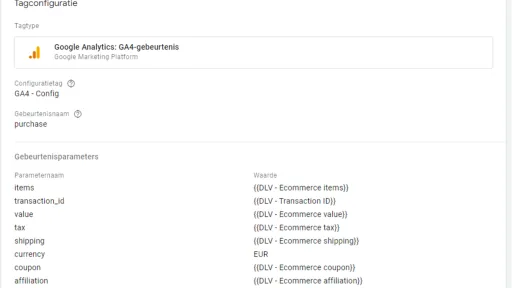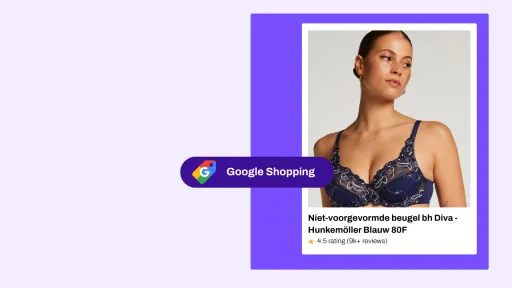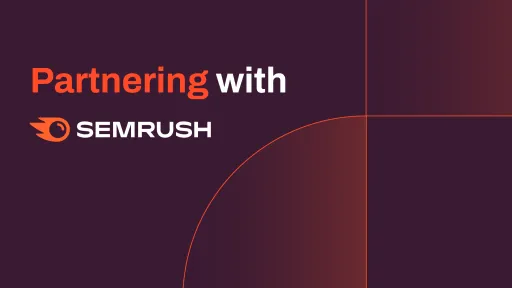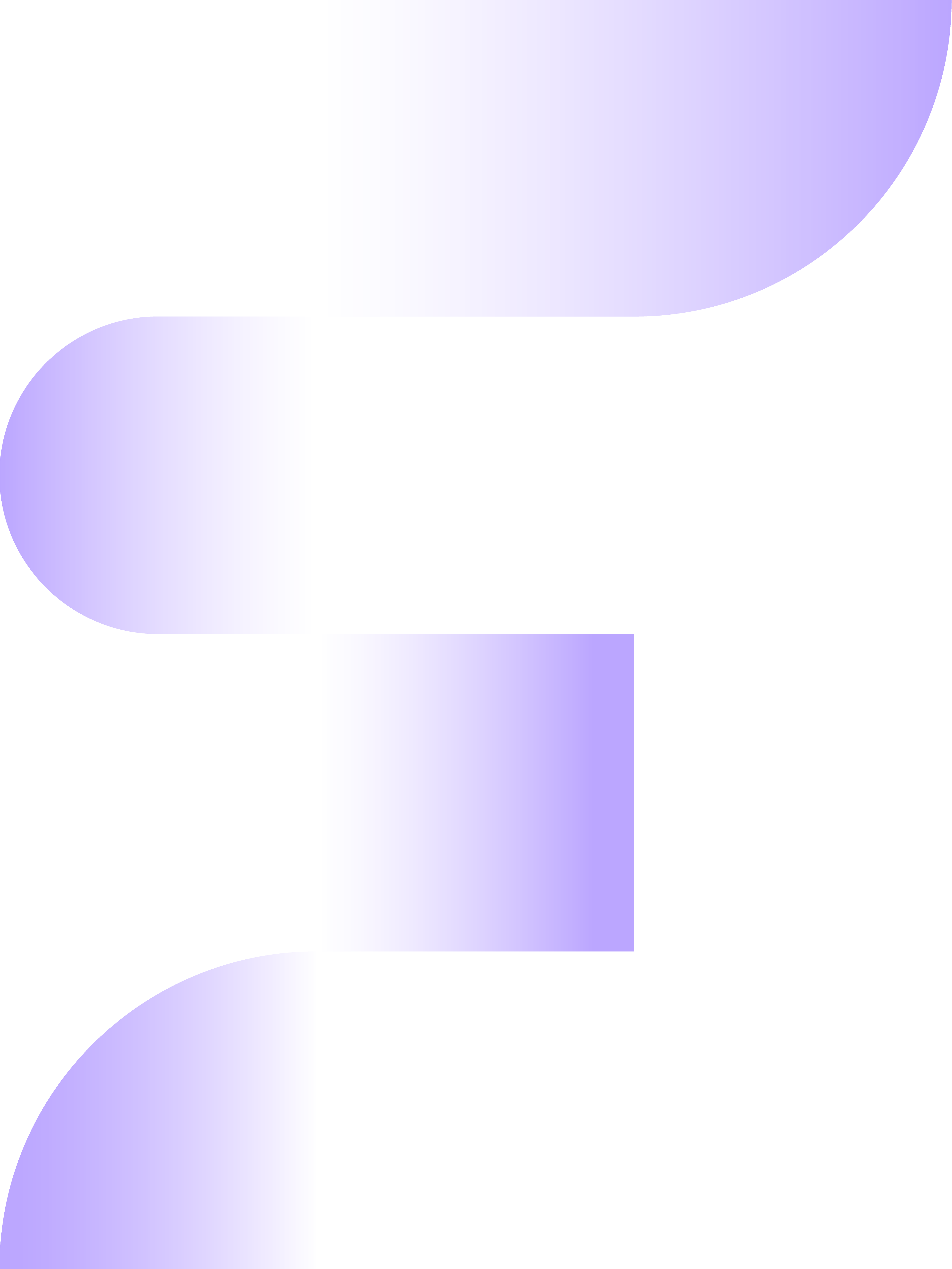If you work with Google Tag Manager more often, you probably know that there are different tracking types for a Universal Analytics Tag. You can choose, for example, a page view or an event. Depending on that choice, you fill in different parameters. Especially with an event, it is important to specify the category and the action. Google Analytics 4 no longer makes this distinction. All tags you create (except the configuration tag) are built in the same way and are all seen as an event.
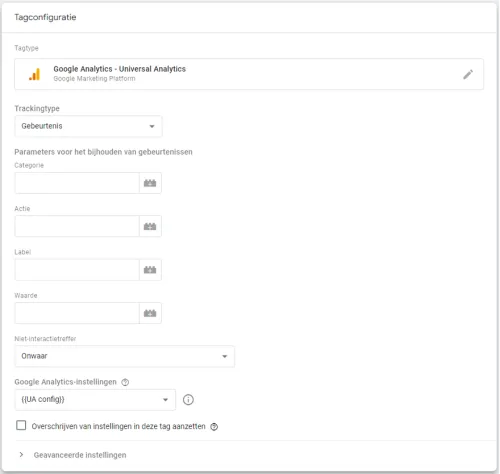

When we compare the GA4 event tag with that of UA, the first thing that stands out is that it seems like there is much less to fill in. Where in UA you typically see the parameters: category, action, label, and value, in GA4 there is only a box for the event name.
However, in GA4 it is possible to send more information with an event through parameters. These are just hidden under the heading ‘Event Parameters’. The GA4 tag is therefore much more organized. When you create a tag for a fairly simple event, a clear name is often enough. If there is one email address on the website and you want to measure this click, a name like “click_email” is often sufficient. For a more complex tag, such as a purchase with all associated e-commerce values, the parameters are certainly useful.
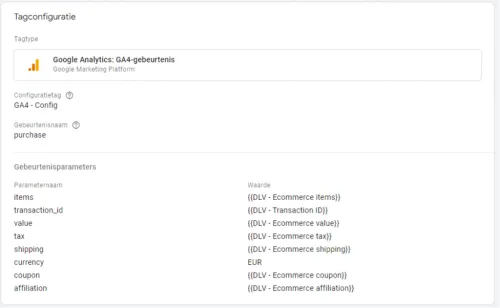
As previously discussed in this blog, you can go in all directions with the parameters you send. However, it is wise to check in advance whether Google has predefined certain parameters. In the example of the purchase event, parameters are used that are defined by Google. By adhering to these, you ensure that the sales are correctly reflected in the standard e-commerce reports of GA4. If you fill in something else, you will have to create a report yourself.
In UA, goals were still used, but in GA4 these have become conversions. Fortunately, these are also much easier to set up in GA4. In GA4, any event can become a conversion. Suppose you have sent a click on the email address as an event to GA4. Maybe this is an important event for your campaigns, so you want to make it a conversion. To set this up, go to ‘configure’ in the GA4 property by clicking on it on the left side of the screen. Then several options appear, choose events from these.
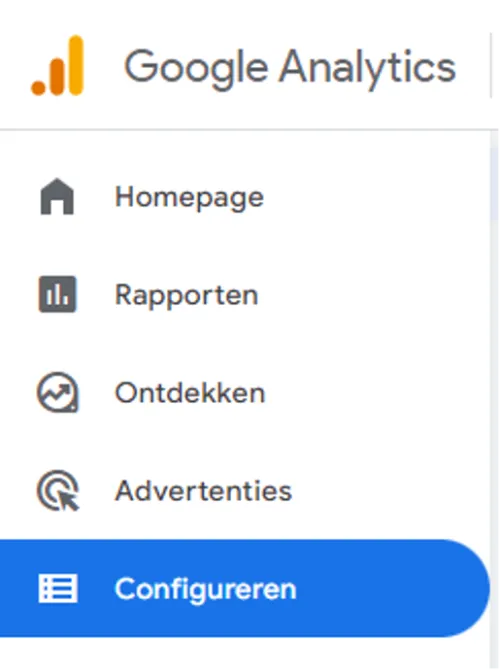
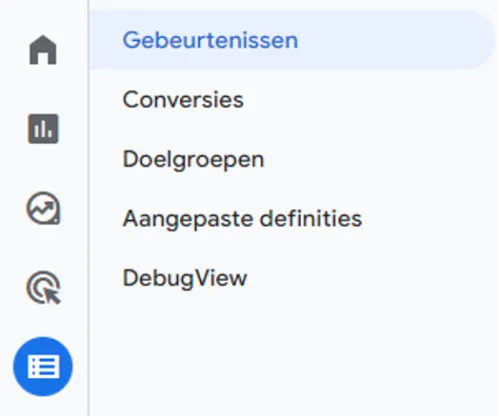
After that, you see an overview of all events that have occurred on your website. Note! It may take some time before you see a set event in this list because it must first occur. To make an event a conversion, simply click on the slider ‘mark as conversion’ on the right side.


When you now click on ‘conversions’ on the left side, you see an overview of all events marked as a conversion. The purchase event is standard here and you cannot remove it. The advantage of marking as a conversion is that these events are placed in a clear report. You can find this report under the ‘Reports’ tab under Lifecycle > Engagement > Conversions. Note, you can mark a maximum of 30 events as a conversion per GA4 property. So think carefully about which events are really important. If you still can't figure it out or have questions, you can always contact the specialists at Follo!
```